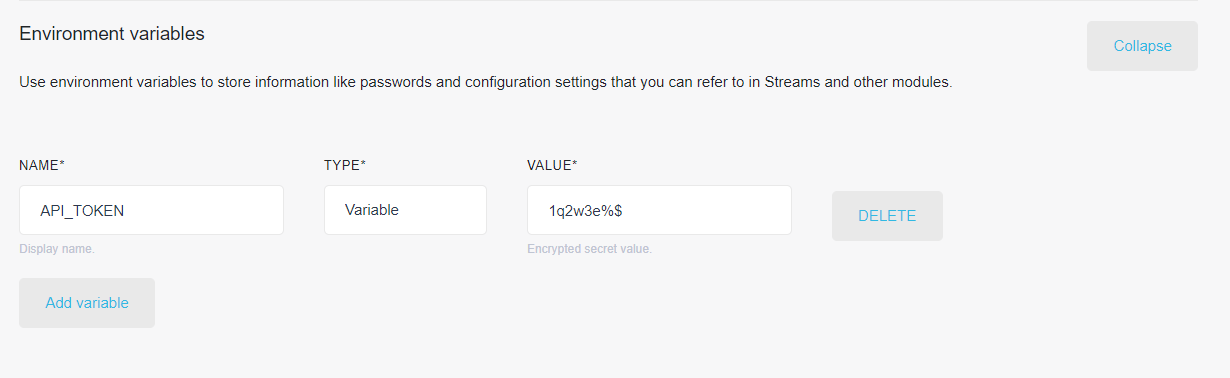Managing Companies¶
Your Datastreams account is organized into Companies. A company is the highest level of entity that you can manage. You can create one or multiple companies at the same time.
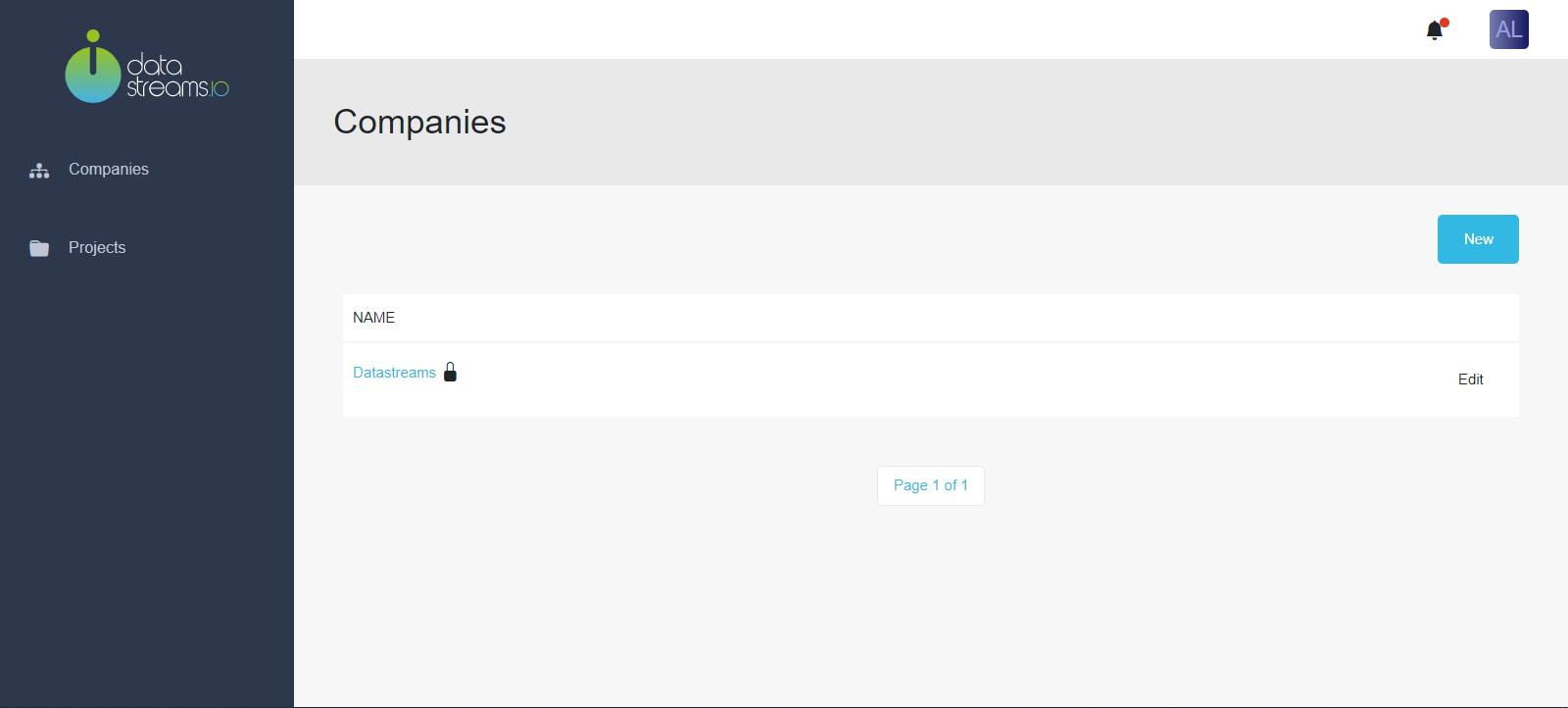
Create a Company¶
Use the following steps to create a Company:
In the sidebar, navigate to Companies.
Click New.
Enter the COMPANY NAME.
(Optional) Enter the EMAIL, TWITTER USERNAME, and LINKEDIN USERNAME.
Click Save changes.
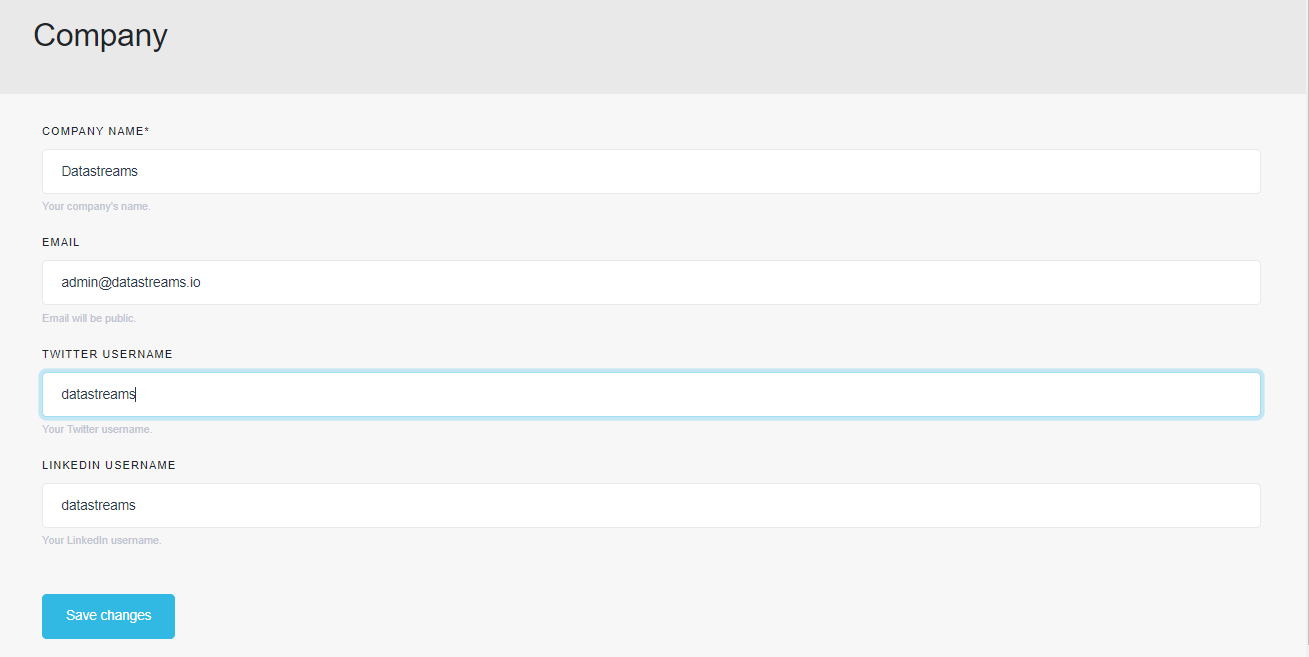
View a Company¶
Use the following steps to view a Company:
In the sidebar, navigate to Companies.
Click the name of the Company to be viewed.
There are three tabs:
General
This tab shows:
Company Information
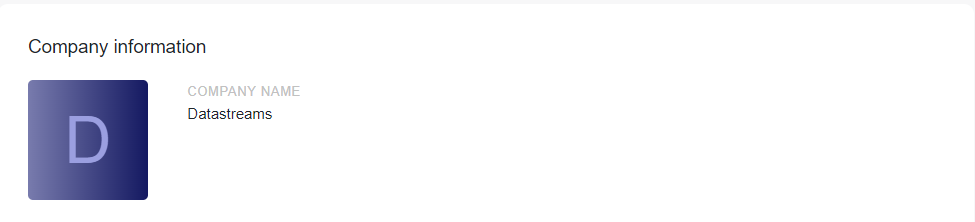
Total events processed per day
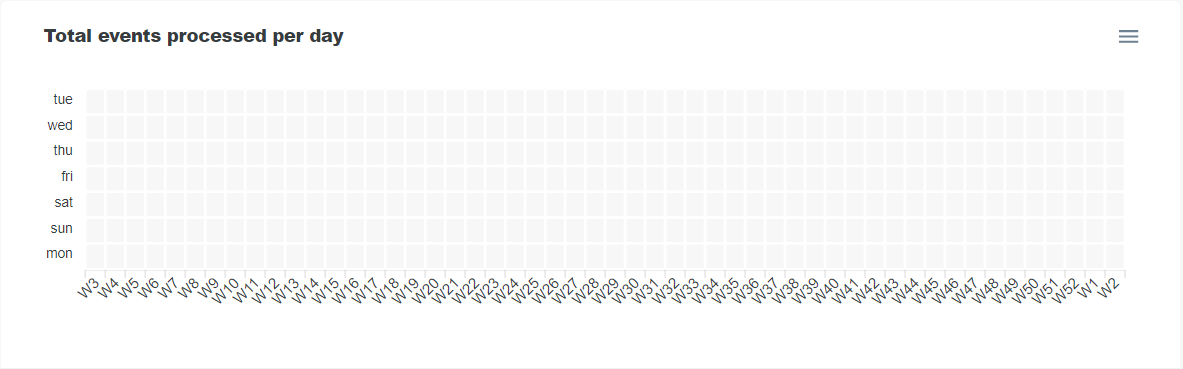
Projects
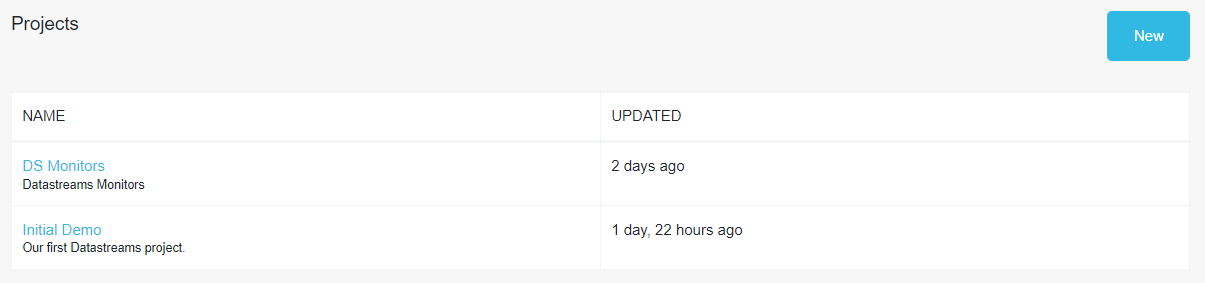
Domains
This tab shows all Domains owned by the company.
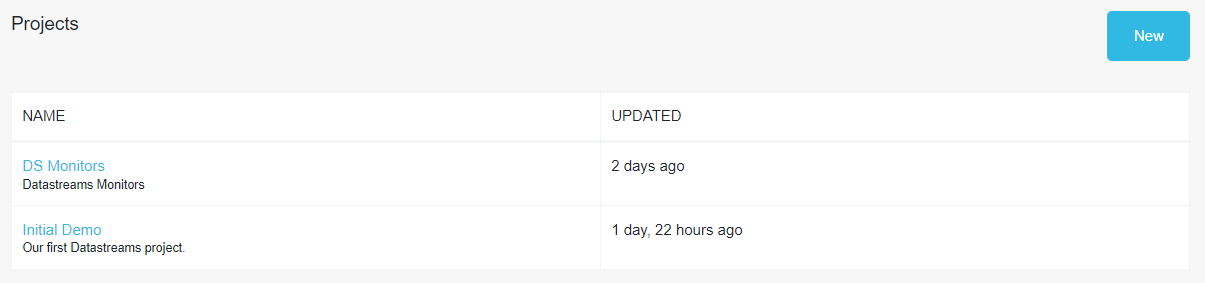
Members
This tab shows all Members (Users) and their respective roles within the company.
Edit a Company¶
Use the following steps to edit a Company:
In the sidebar, navigate to Companies.
Click the Company to be edited, click Edit.
When done, click Save changes.
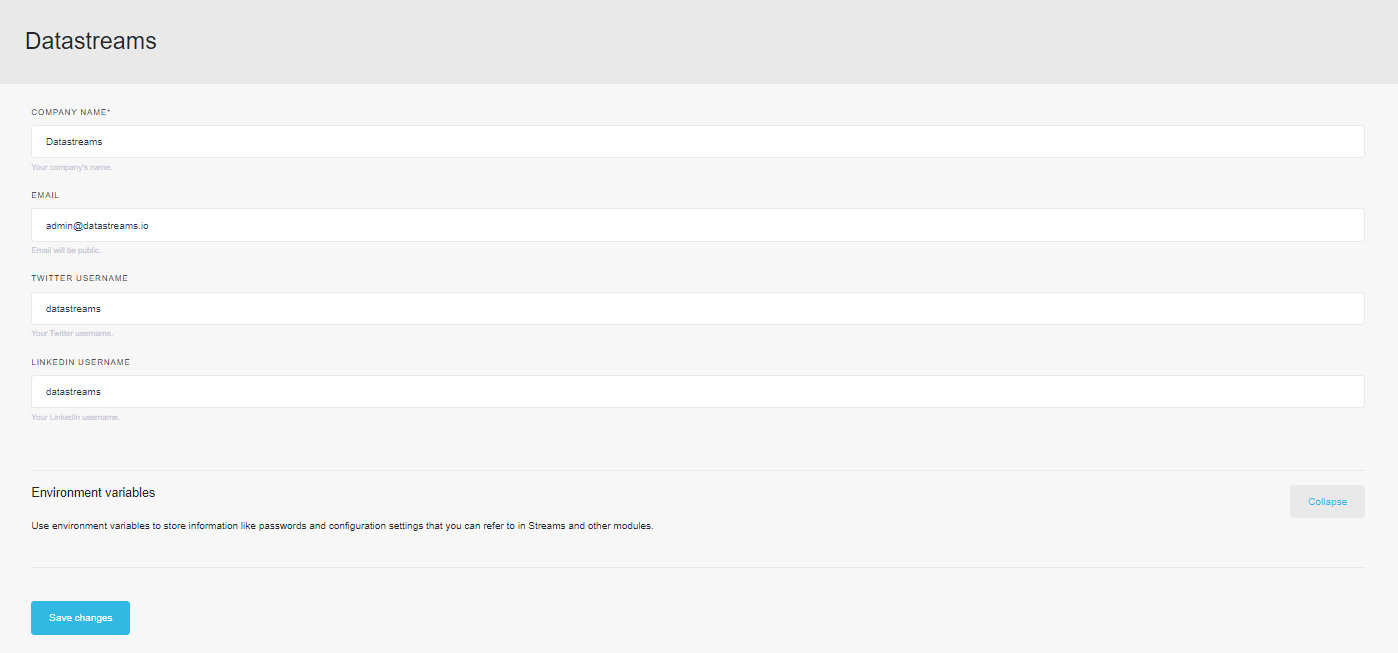
Add Environment Variables¶
Once a company is created, environment variables can be configured. Environment variables are used to store information like passwords and configuration settings that you can refer to in Streams and other modules.
Use the following steps to add an Environment Variable for a Company:
In the sidebar, navigate to Companies.
From the list, click the Company, for which a Secret must be added, click Edit.
Click Collapse.
Click Add Variable.
Enter the NAME.
Select the TYPE, i.e.: variable or secret.
Enter the VALUE.
(Optional) To add more variables, click Add Variable, and repeat step 5.
When done, click Save changes.