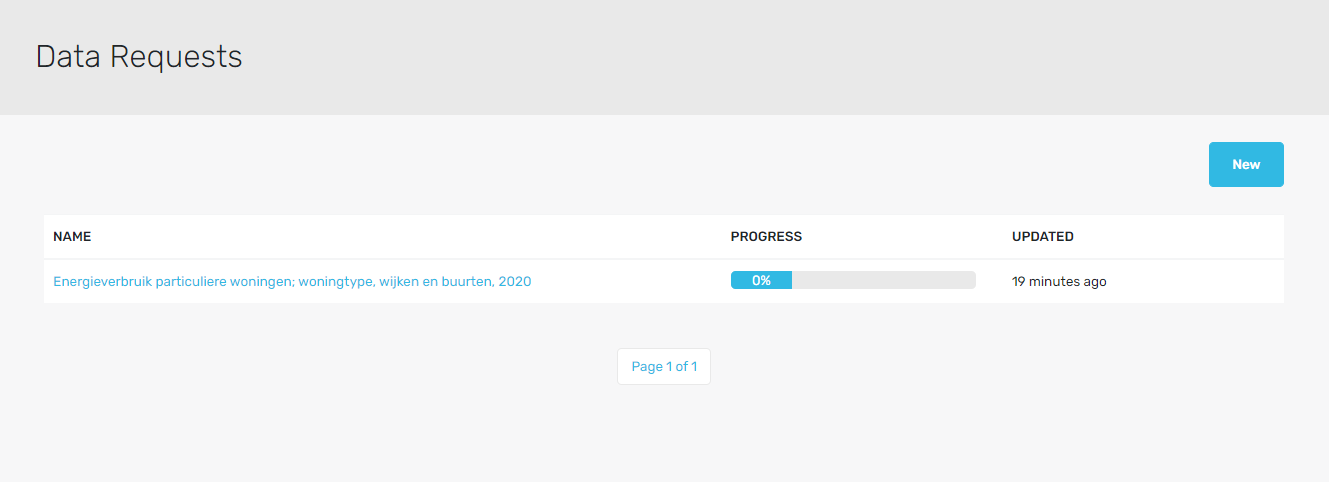Getting Started¶
A Data Request is created within a Project.
Create Data Requests¶
Use the following steps to create a data request:
In the sidebar, navigate to Projects.
Click the Project for which a data request must be created.
In the Dashboard tab, select Create a data request from the dropdown list.
Enter the NAME.
Enter the DESCRIPTION.
Add the ATTACHMENTS by clicking Add attachment. Attachments are usually the processing agreements.
Enter the DEADLINE for when data should be provided.
Add the RECIPIENTS of the requested data. Enter the NAME and EMAIL.
(Option) Click Add a recipient to add more recipients and repeat step 8.
Click Save.
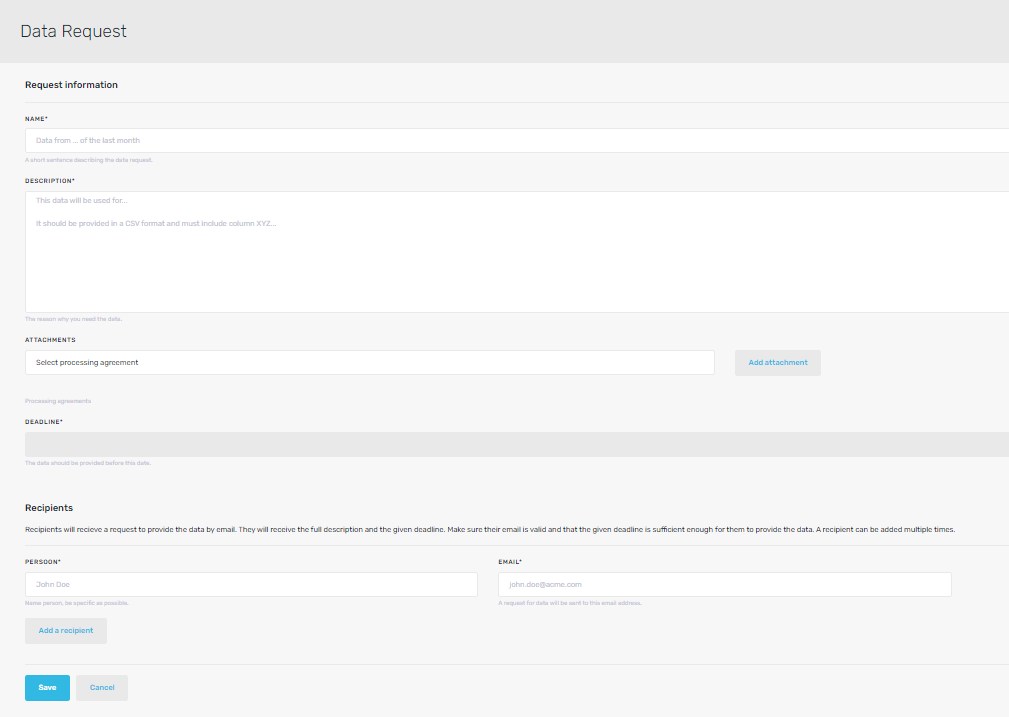
Add a Recipient¶
Use the following steps to add a recipient of a data request:
In the sidebar, navigate to Projects.
Click the Project, for which a data request’s recipient must be added.
Click the Name of the data request for which a recipient must be added.
Click Add recipient.
Fill in WHAT DATA DO YOU NEED?.
Enter the DEADLINE for when data should be provided.
Enter the NAME and EMAIL.
(Option) Click Add a recipient to add more recipients and repeat step 7.
Click Save.
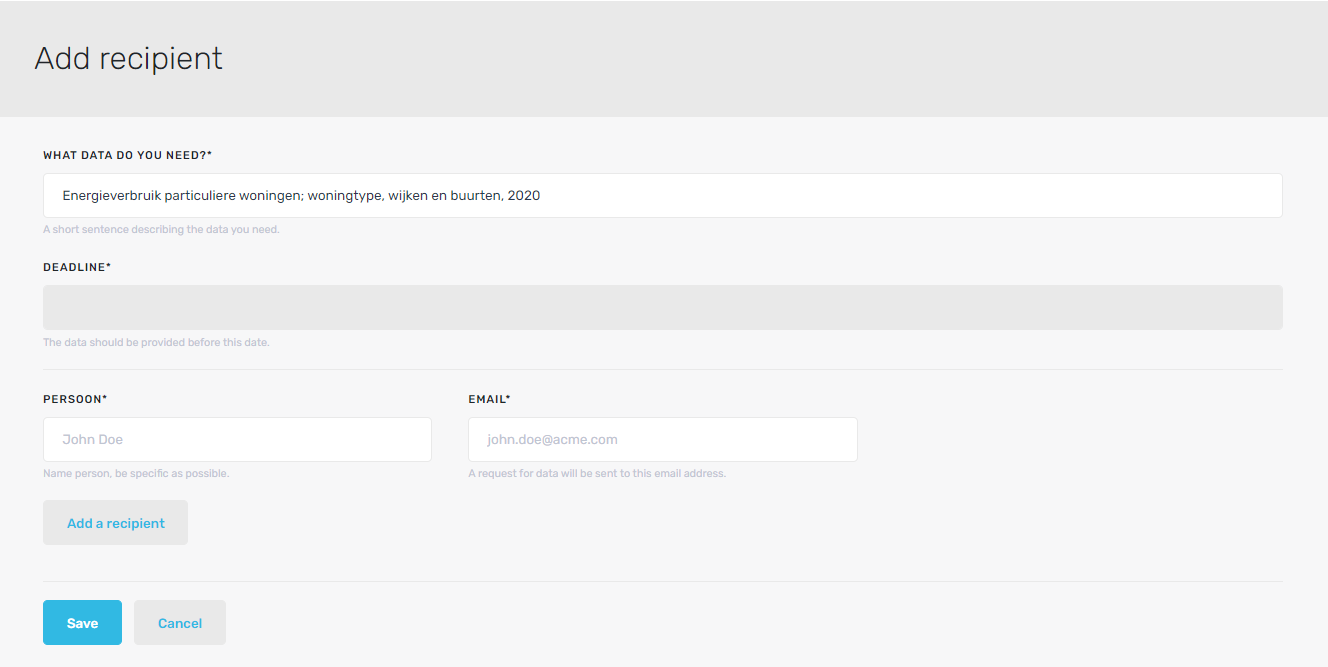
Edit a Data Request¶
Use the following steps to edit a data request:
In the sidebar, navigate to Projects.
Click the Project, for which a data request must be edited.
Click the Name of the data request to be edited.
Click Edit on top right to edit the details of data request.
When done, click Save.
View a Data Request¶
Use the following steps to view a data request:
In the sidebar, navigate to Projects.
In the sidebar, navigate to Data Requests. Active data requests will be listed in the table, with their Progress and last Updated.