Getting Started¶
An Identity Request is created within a Project.
Create Identity Requests¶
Use the following steps to create an identity request:
In the sidebar, navigate to Projects.
Click the Project for which an identity request must be created.
In the Dashboard tab, scroll down to Forms section, click Create an identity request.
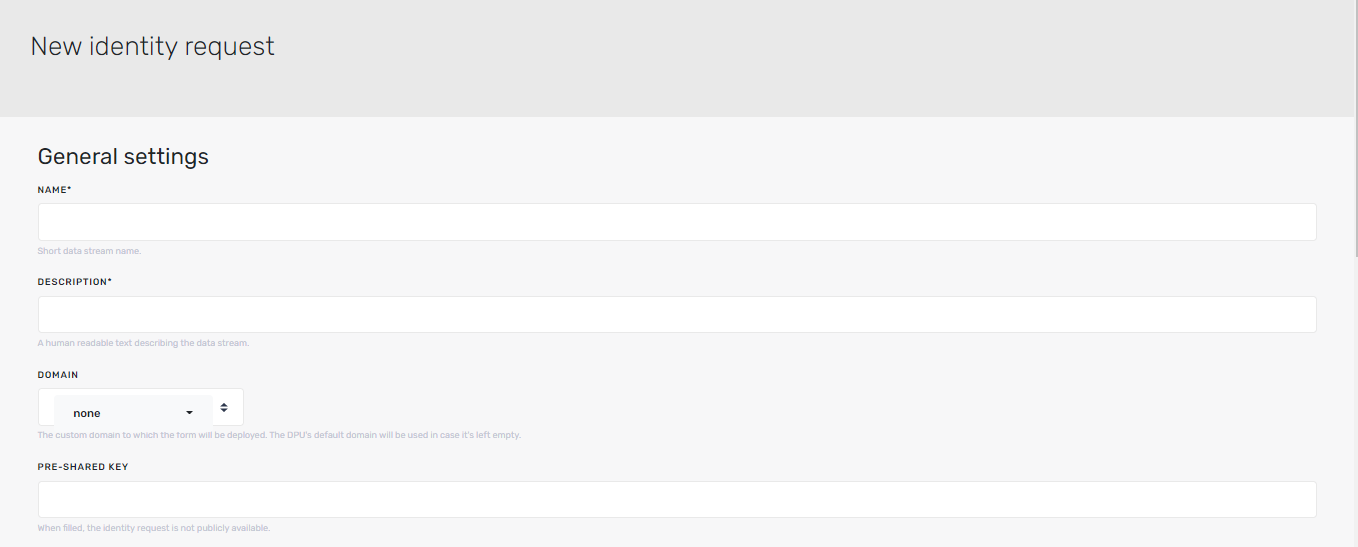
Enter the NAME.
Enter the DESCRIPTION.
Select the DOMAIN, to which the form will be deployed. The DPU’s default domain will be used in case it’s left empty.
Enter the PRE-SHARED KEY. When filled, the identity request is not publicly available. Only users with the specified key can access the form.
Customize the form’s logo by entering the URL LOCATION FOR THE LOGO SHOWN AT THE FORM’S HEADER..

Change the texts styling. Values are in hexadecimal color format.
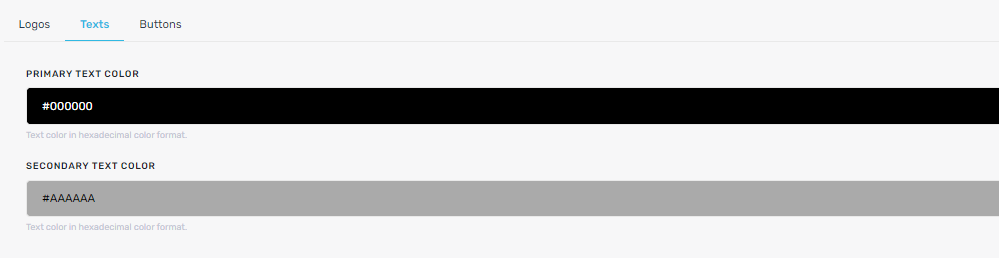
Change the buttons styling, i.e.: text color, background color, font-size, border color, border width, and radius.
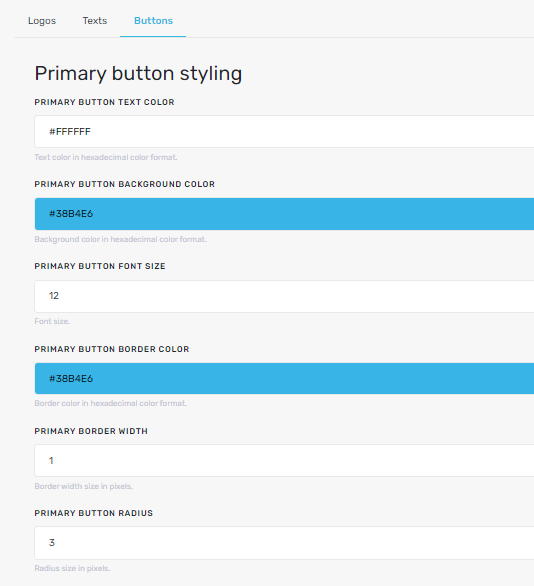 11. Click Save.
11. Click Save.