Getting Started¶
A Compliance Monitor is created for a selected domain. The domain should have a public website that includes a valid HTTPS certificate.
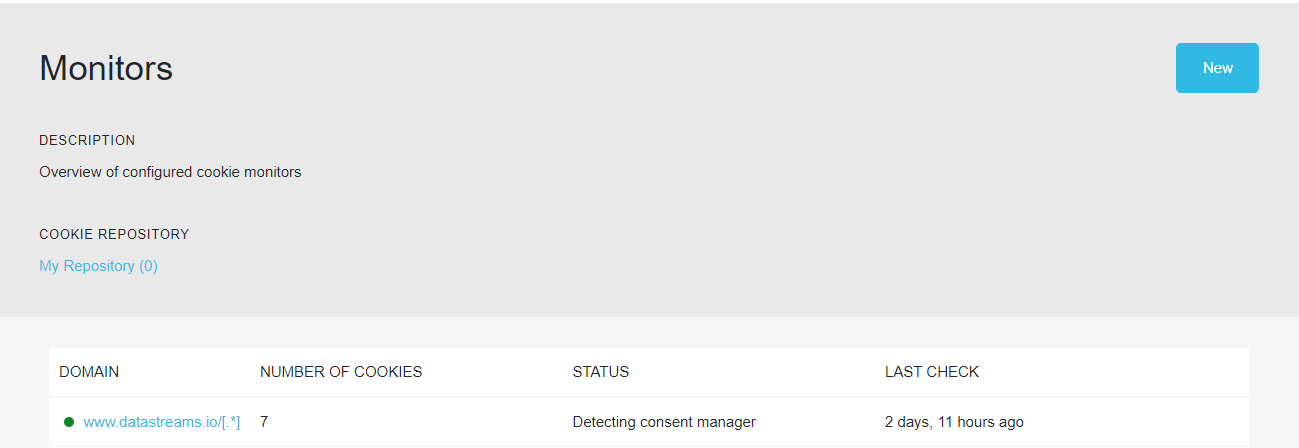
Create a monitor¶
Use the following steps to create a monitor:
In the sidebar, navigate to Projects.
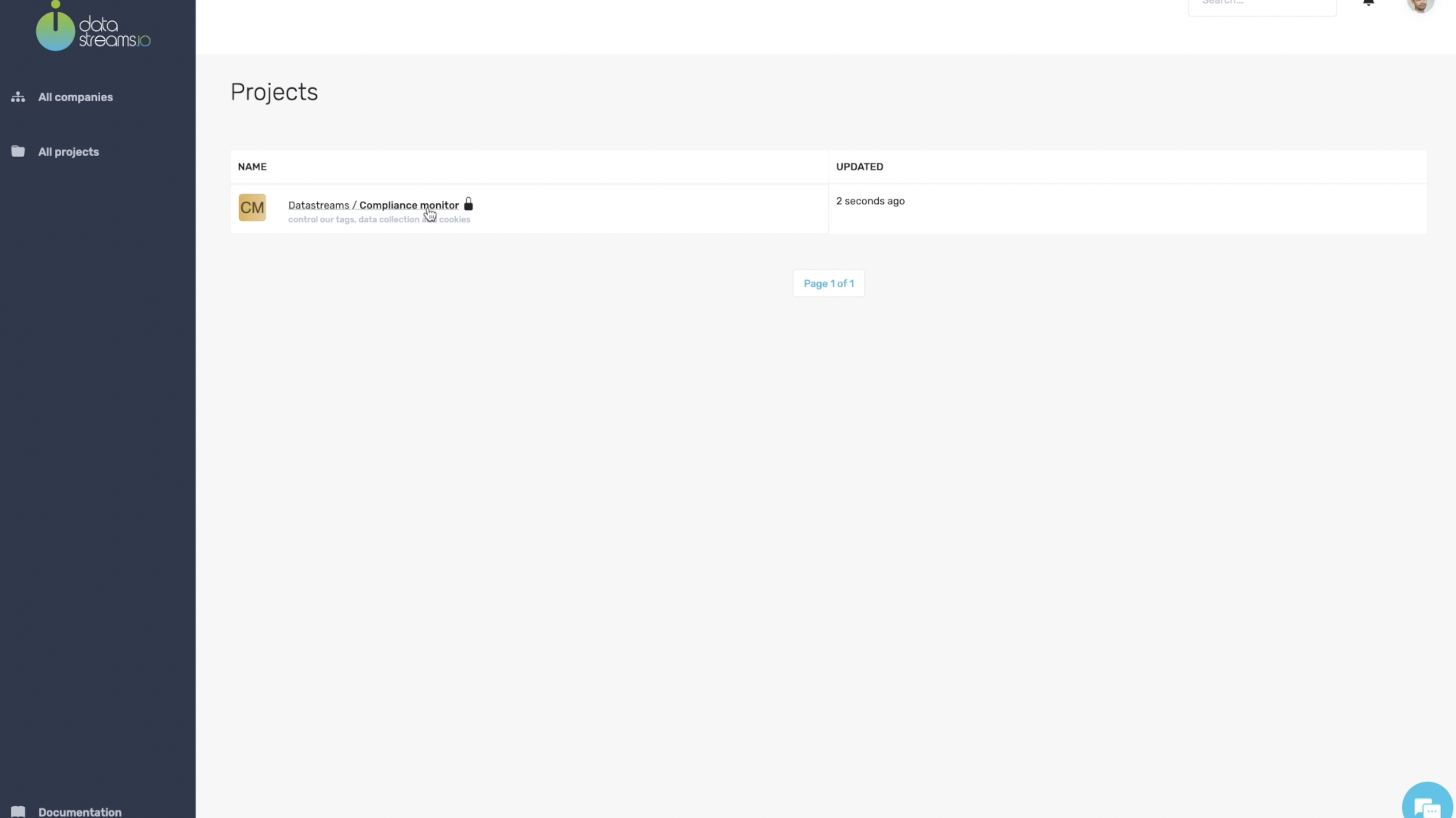
Click the Project for which a monitor must be created.
In the sidebar, navigate to Monitors.
Click New.
Select the DOMAIN from the dropdown list. Only pre-configured domains are listed. If none listed, the Domain must first be added and approved.
Enter the MATCHER. You can specify a path or opt for all pages in a domain (max 500 pages).
Enter the COOKIES. This is an array of cookie values in JSON that will be set on each crawl.
Click Save.
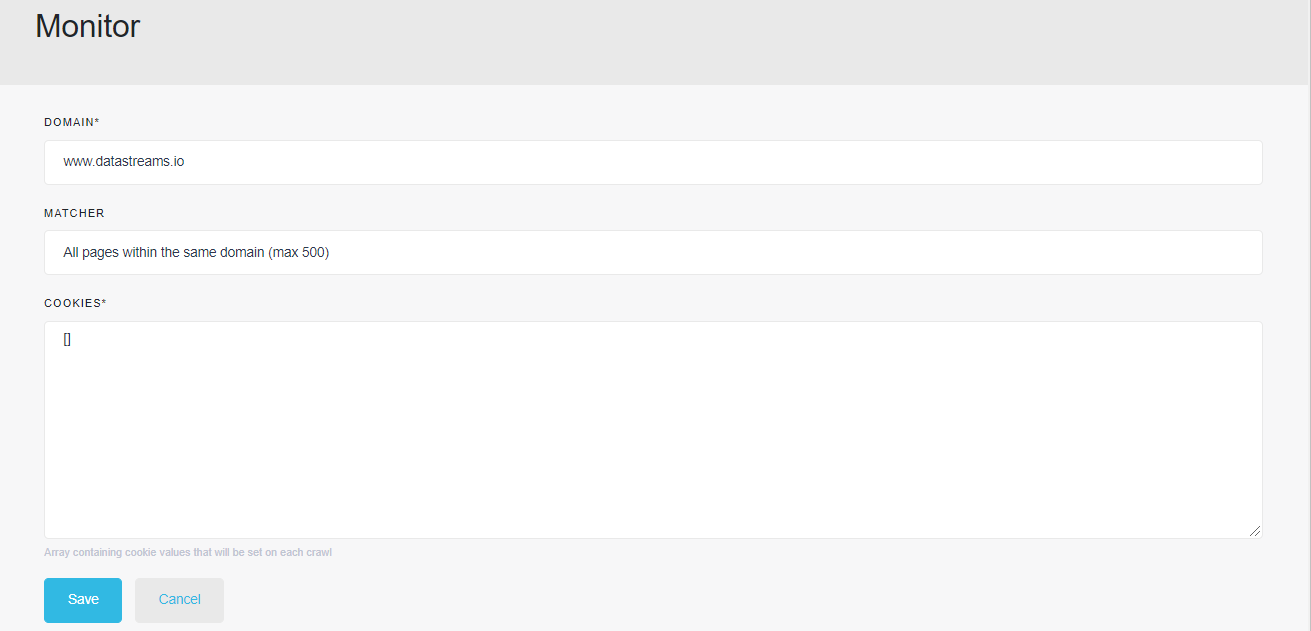
Edit a monitor¶
Use the following steps to edit a monitor:
In the sidebar, navigate to Projects.
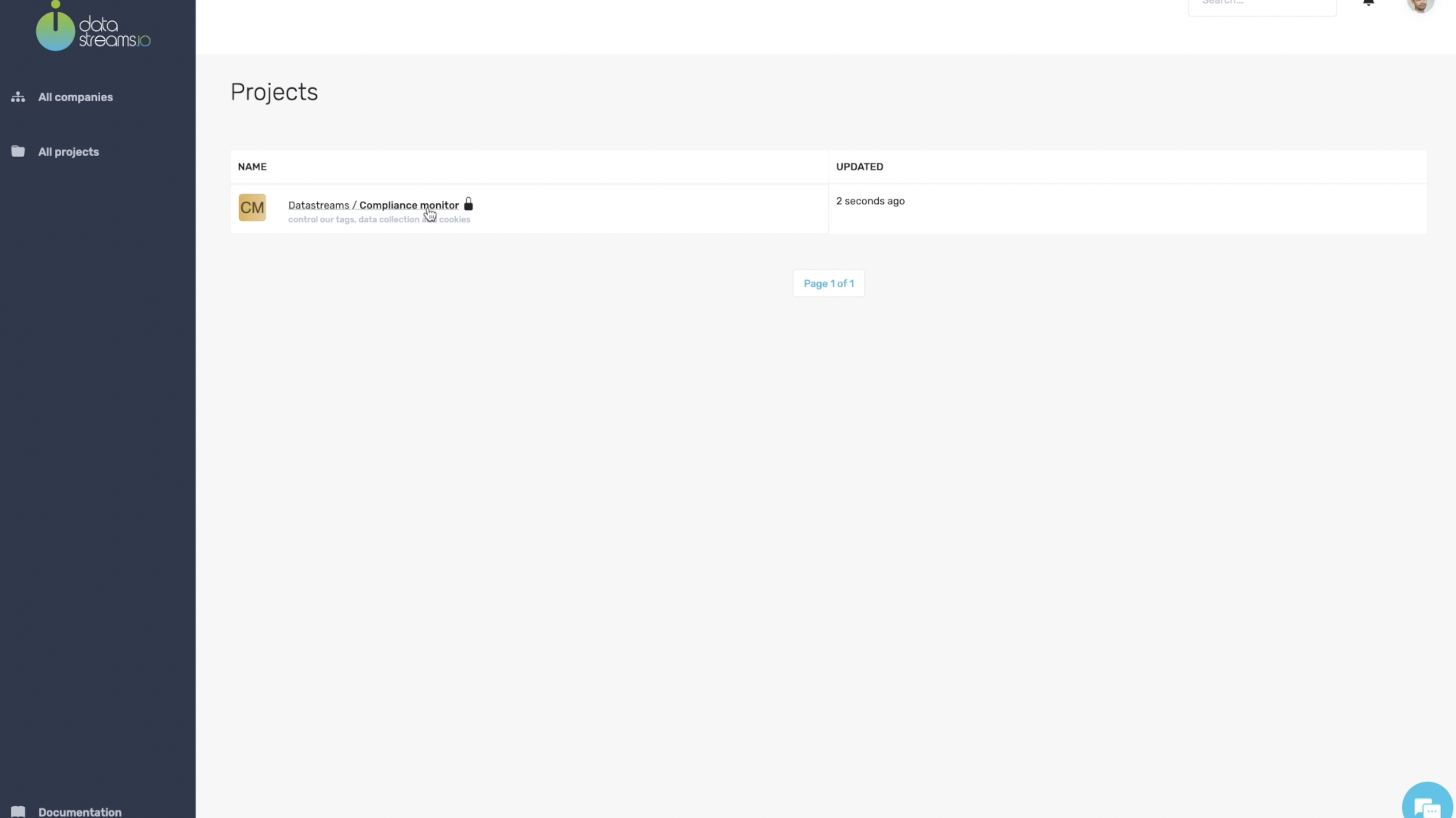
Click the Project, for which a monitor must be edited.
Click the Domain of the monitor to be edited.
Click Edit on top right.
When done, click Save.
Enable a monitor¶
Use the following steps to enable a monitor:
In the sidebar, navigate to Projects.
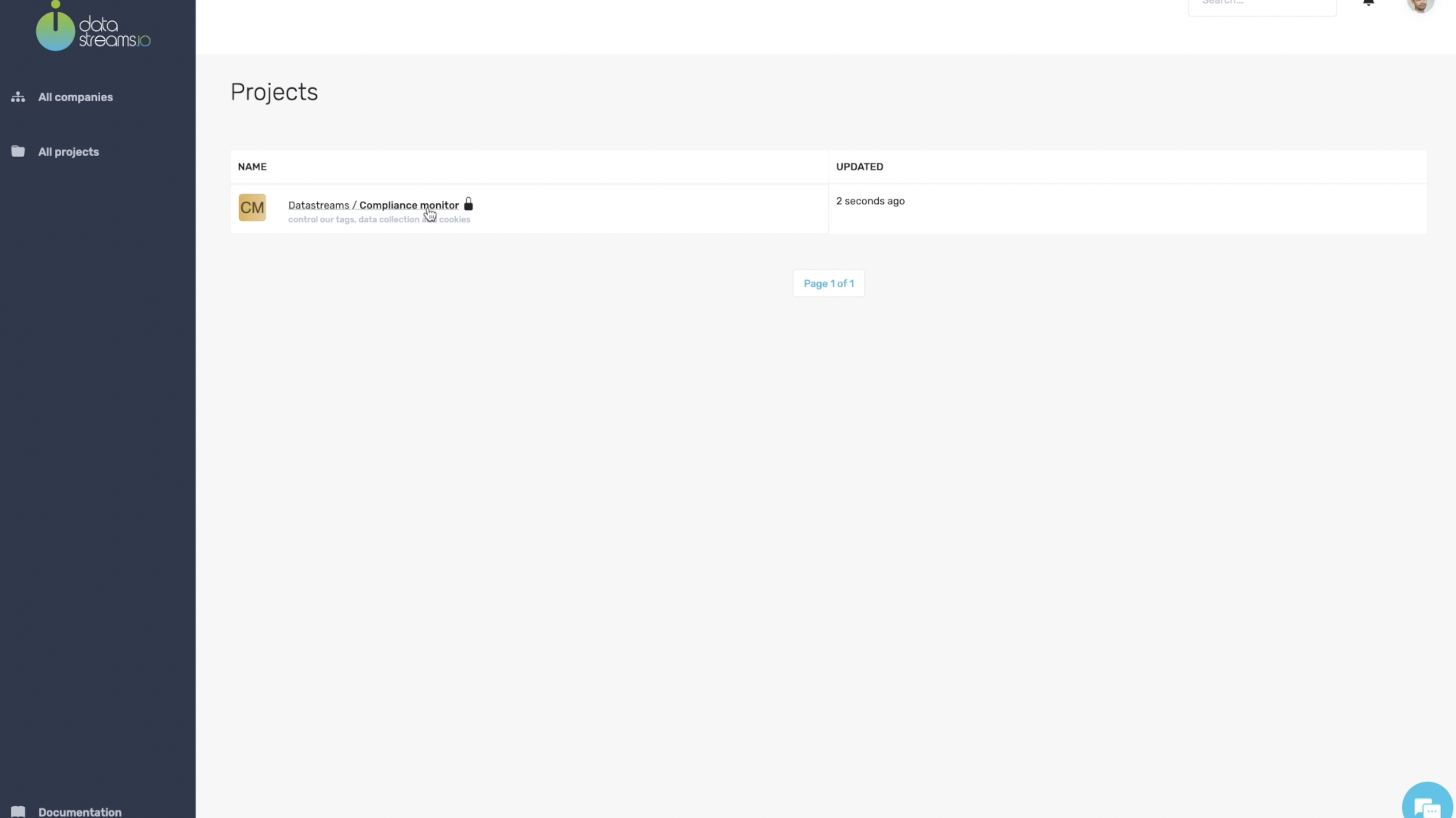
Click the Project, for which a monitor must be enabled.
Click the Domain of the monitor to be enabled.
Click Enable on top right.
A notification will appear that the monitor has been enabled. When a monitor is enabled, it will check the specified domain every 24 hours.
Disable a monitor¶
Use the following steps to disable a monitor:
In the sidebar, navigate to Projects.
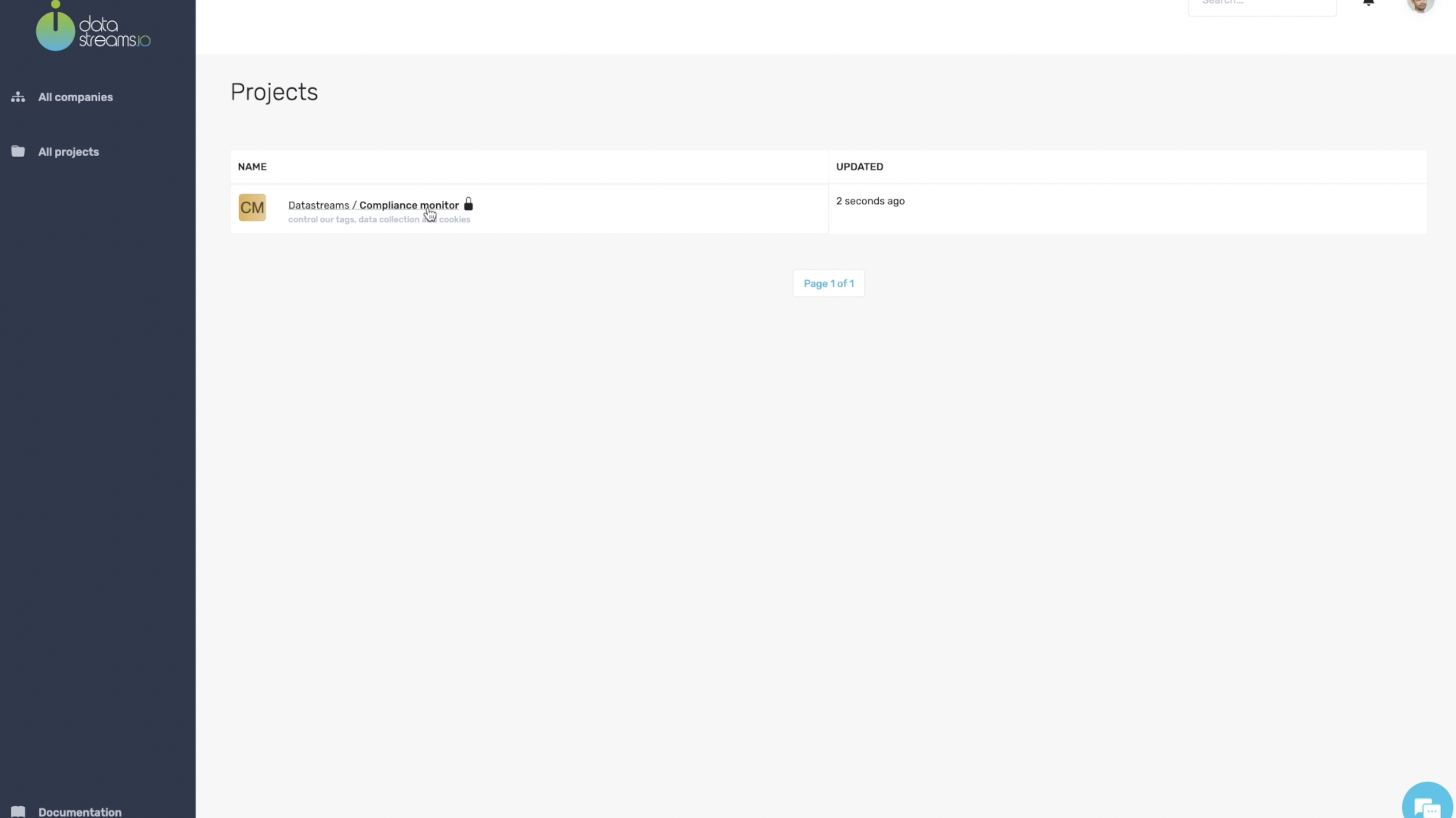
Click the Project, for which a monitor must be disabled.
Click the Domain of the monitor to be disabled.
Click Manage on top right, select Disable.
A notification will appear that the monitor has been disabled.